SteelSeries Ikari Laser Mouse
It has been a long time since I last reviewed a gaming mouse and there’s clearly been some evolution or revolution between then and now, at least amongst the engineers at SteelSeries.
This time I will be looking at the SteelSeries Ikari Laser Mouse and laying upon it the praise that it deserves.

The SteelSeries Ikari laser mouse is clever, whether it’s unintentionally clever or accidentally clever I’m not sure. But the absolute first thing that struck me about them mouse, before I had even removed it from its tight-fitting plastic bubble packaging, is that despite being heavily sculpted for the right hand it’s really quite comfortable in my left hand. In fact I would go as far to say that it’s more comfortable in my left hand than my right but that’s all down to the way I personally hold a mouse. Being left handed this is a huge bonus for me, I can afford to lose the 4th and 5th mouse button for the sake of a bit of comfort when I’ve been mousing for far too long.
Ergonomics
The shape of the Ikari is bizzarre to say the least, but there’s a method to its madness. It’s designed to support the variety of ways in which twitch gamers grasp their pointing implement and has undergone extensive testing in the hands of these very gamers to ensure that the design meets expectations. Suffice to say; it does. The Ikari is hugely comfortable and has made a very wise decision to stick with wired technology making it feather light compared to the battery infused monster of a wireless mouse I also have upon my desk at the moment. I’ve said this once about a gaming mouse, and I’ll say it again with emphasis for the Ikari; you can actually blow this mouse across the desk! Yes, one of my ground-breaking, gruelling tests involves taking a moderate breath and attempting to blow the mouse across the surface of my desk. With the Ikari, it works! This goes on to show just how effective the unusually large, Teflon contact surface on the bottom of the Ikari Laser Mouse is; after using it dragging a hefty wireless mouse over my desk feels clumsy and uncomfortable.
No Useless Adjustable Weights
One thing I’m very, very happy to see absent from the Ikari is adjustable weighting. I’ve never understood how or why this ever became a feature of any mouse, and anyone who thinks it’s necessary is deluding themselves. To think that the balance and weight of a mouse needs any adjustment is absolute madness; every effort should be made to make a mouse as light and as easy to move as possible. Thus the winning formulae for configuring any adjustable weight mouse is simply to toss the included weights in the trash… providing you don’t lose them first. Ikari have kindly done this for you but have included a bizarre feature of their own invention.
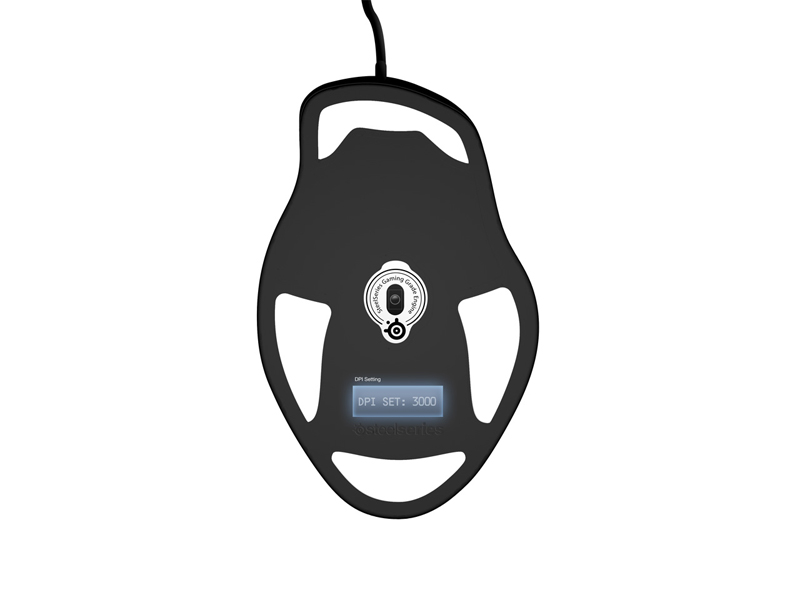
The LCD Screen
Yes, you read the title correctly. If you were to turn an Ikari Laser Mouse upside down you will be shocked and awed, or maybe just outright puzzled, by the inclusion of a tiny, one line LCD display. Well there’s a reason for this LCD. The reason is that SteelSeries do not believe in just two DPI settings, or even three, or four, or five, or a hundred… that would too easy! The Ikari Laser Mouse allows you, with the help of the mouse wheel, scroll through a total of 3200 precise CPI (a.k.a. DPI) settings. That’s 1-3200. I keep this somewhere about 1300 for general mousing.
As if that wasn’t enough, the Ikari also allows choosing between one of two on the fly sensitivity options both of which can be set precisely by holding down the switching button for a second or two and then using the mouse wheel. These options are dubbed High and Low and that’s really all you ever need in an FPS game; anything more than two options and cycling through them takes up precious seconds which can leave you watching yourself rag-doll your way miserably down a flight of stairs. You can also set up the two sensitivity options for the Ikari in software and save these as a profile, this lets you create profiles for normal computing and for gaming, or for different games. Alas there’s no way to dynamically switch between profiles, although I can’t imagine such a feature really being necessary. What you can do, however, is name your profile anything you like and have that name appear on the mouse LCD screen; endless fun! Or a place to store a password reminder perhaps?
The Software
The accompanying software weighs in at a little under 4mb when installed about 1.4mb of which is accounted for by the pdf manual. The software is polished, light weight and extremely easy and simple to use. Everything is explained in-line with the settings and all mouse buttons can be re-configured or assigned macros. You can also choose how much the mouse will attempt to smooth your movements, a setting that will probably be welcomed more by artists than gamers. There really isn’t anything objectionable to say about it apart from that, unless you want to re-bind buttons; the LCD screen on the mouse for setting your low and high CPI basically makes the software redundant.
Overall
What can I say other than; buy it! It’s a high grade piece of kit designed with gamers, for gamers by, in my opinion, a company that clearly trumps Razer who, in some cases, don’t appear to even design their own products. You can pick it up for just under £50 from Play.com with free delivery, which is a pretty good deal for a mouse that has a freaking LCD screen on the bottom!