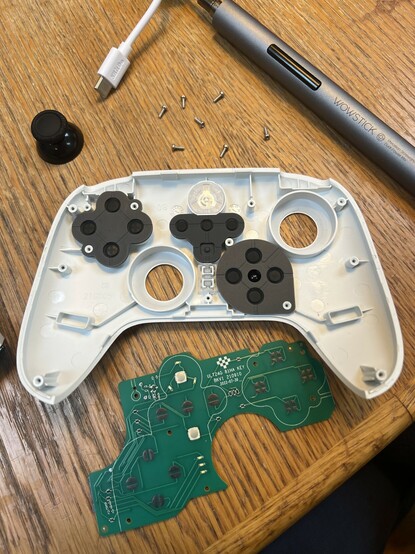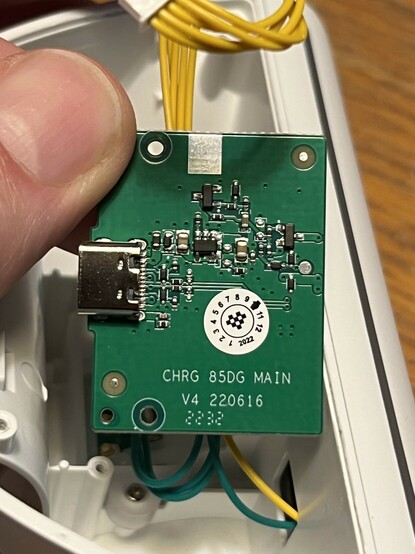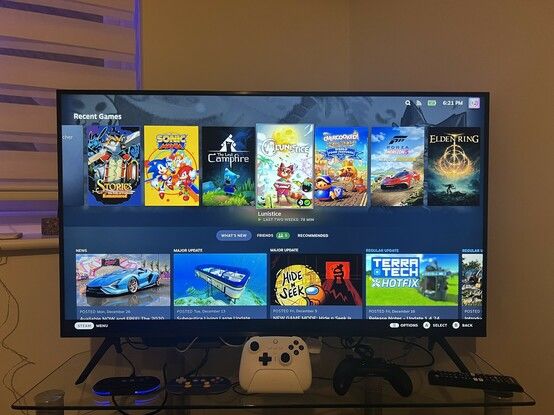8BitDo 2.4GHz Ultimate Controller Review
The moment I set eyes upon 8BitDo’s Ultimate Controller I knew I had to have one. Why? Well, first and foremost I’ve been using a couple of tiny N30 Pro controllers from 8BitDo for some years now and I really like them. But the thing that really caught my attention was the included charging dock.
I have a pretty love-hate relationship with batteries. Remembering to keep a spare set charged and packed is a chore, and more often than not I’ll throw a pair of traditional, non-rechargable batteries into my controller because I’ve forgotten (*checks Xbox controller* yuuup there they are, d’oh). Up until now I’ve been using a well-loved Xbox One controller, so buying a charging cradle is an option. Let’s face it, though, most of them look like garbage, don’t integrate at all with the controller itself and add another £10 or so to the price of an already expensive controller.
I’ve been lucky enough to okay with the 8bitdo Ultimate Controller in its 2.4GHz variant. It’s a brilliant companion for the Steam Deck and including a dock (which also has a compartment to house the 2.4GHz dongle) is absolutely inspired. Controller powers on and connects as you lift it up. No hassle! And I’m pretty sure - though I will need to get a BT one to confirm - that the 2.4GHz latency is slightly better than BT.
Enter 8BitDo. Their charging dock is fully integrated with the Ultimate Controller in a way that – as far as I’m aware – no other manufacturer has achieved. Its curvaceous design gracefully cradles the controller itself, making a connection via three sprung metal connectors. The cradle indicates when the controller is charging and when it has finished via means of a light along the bottom edge. The controller, when lifted from the charger, immediately powers on and connects to its 2.4GHz dongle. The cradle even has a compartment internally that houses the (removable) 2.4GHz dongle so that charging and the wireless connection only use one USB port. 8BitDo have done nothing short of addressing every single complaint I’ve ever had about charging cradles in their first shot at creating one. That’s impressive.
The dock isn’t just a pretty face, either, it has a functional USB port inside that fits the supplied, removable, 2.4GHz dongle so that charging/using your controller takes up just one USB port.
I will definitely be treating myself to the Bluetooth version of this, since I have two ports on the JSAUX Steam Deck dock.
As such – and bearing in mind my use-case is a docked Steam Deck – I look over at the Bluetooth 8BitDo Ultimate Controller without even a shred of envy. For between £10-£20 more you get the inconvenience of Bluetooth (granted this does let you configure the controller via your phone) and a weird Nintendo ABXY layout. No thanks.
Since a compact JSAUX dock has two USB ports, connecting two Ultimate Controller docks makes for a ready-to-play setup that will never succumb to the idiosyncratic behaviour of Bluetooth, keeps your controllers always charged, and powers them on the instant they’re picked up, connecting not soon after. The Deck doesn’t even need to be docked for the ports to be powered and continue charging the controllers. It’s really quite something.
Whipping the dongle out (oo err) and plugging it into another computer (albeit not your phone or tablet, you’ll need the Bluetooth variant for that- albeit Android users should just be able to use a USB Type-C to Type-C cable), TV or projector means you can also switch the controller over to another device without the eternal hassle of remembering how to get it into pairing more, negotiating the Bluetooth menus, yadda yadda.
But I think we all agree it takes more than a charging dock to truly qualify a controller as “Ultimate.” What else does the 8BitDo Ultimate Controller get right, what does it get wrong, and what is it missing?
Build Quality and Features
The 2.4Ghz version of the Ultimate Controller is very much a price optimised variant of its Bluetooth sibling. For anywhere up to around £20 less (going by Amazon’s dynamic pricing at time of writing… aaand the price has gone up just before I publish this!) you get a smaller battery (480mAH instead of 1000), no Bluetooth (obviously..), and no gyro for motion control.
The 2.4GHz variant is specifically for Windows/Android while the Bluetooth variant supports Windows/Nintendo Switch.
In both cases Linux support is implied, and the Ultimate Controller is in reality a pretty stock standard controller from the perspective of your OS so it should work with most things.
It’s worth noting that the Bluetooth version- thanks in part to its Switch affinity- has swapped X/Y and A/B button labelling that cannot be physically swapped back. The 2.4GHz version is not afflicted by this nuisance.
The build quality is excellent, sporting a fairly standard hidden-screws design that conceals the six Torx (T-6) screws required to open the controller behind clip-on plastic plates on the hand grips. In stark contrast to my Xbox One controller (which to be fair I have taken apart to clean brown sauce out of) the 8BitDo Ultimate Controller has very little flex. Opening it up reveals why- it’s almost a lamination of plastic and PCB and has rather an excellent and quite modular (though good luck getting any of those modules as replacement parts) design.
The front face buttons have their own carried PCB connected by plenty of ribbon cable to avoid any accidental tears during disassembly. The buttons are keyed and differently sized, though, so no swapping A/B or X/Y unless aftermarket parts become available.
Vibration motors are connected via JST connectors and could feasibly be removed and replaced quite easily.
The battery is – rather disappointingly – soldered. It’s also covered by a large, black plastic casing which seems to have plenty of room to fit a 1000mAh replacement. I wonder if the battery could be upgraded?
The 8BitDo Ultimate Controller (2.4GHz version pictured) battery is soldered to the main PCB making it tricky to replace or upgrade. This is a shame since the 2.4GHz version comes with a 480mAh battery that might otherwise be possible to upgrade to the 1000mAH version from the Bluetooth variant. The black battery enclosure certainly has some empty space!
The face buttons stay in place when you disassemble the face plate, most of them use carbon pads so getting inside to clean the controller – ignoring the seven crosshead screws you’ll need to tackle to remove the faceplate PCB – is quite straight-forward and rather less hassle than the very… bitty? Xbox One Controller.
What you’re greeted with when opening the 8bitdo Ultimate Controller versus the official Xbox One Controller.
One is an absolute eldritch horror and the other is quite beautifully clean.
It weighs about 234 grams, about 44 grams lighter than the Xbox One Controller and batteries. You can really feel this weight difference but I’m not sure if it translates to much difference in comfort during extended play. The reason for this fairly large difference is – hefty AA batteries aside – probably the fact that the Xbox One controller includes force-feedback motors and their associated weights in the triggers- something that the Ultimate Controller lacks
The hand grips include a subtle dot grid texture again reminiscent of that on the Xbox One controller but much more pronounced and – as a consequence – grippier.
Finally, the 8bitdo Ultimate Controller looks good, though you probably already know this. It’s sleek and clean both inside and out and just a little bit more compact than the Xbox One controller.
Repairability
Perhaps crucial to being ultimate is the ability to repair worn out or broken parts. It’s not uncommon for 8BitDo to offer parts for repairs, but how easy are the controller and dock to get into?
The Controller
The 8BitDo Ultimate Controller is quite a lot simpler than the Xbox One Controller. I’ve taken apart both, and 8BitDo’s offering has a lower part count, less scary wires flapping in the breeze and a much more modular design that makes disassembly – right from prying off the plastic hand grip covers – much simpler. The plastic clips are pretty forgiving and much less prone to alarming snapping sounds as you work a spudger from the trip of the hand-grip around the upper outside edge of the controller.
Opening up the 8BitDo ultimate controller is fairly straight forward. Pry off the plastic hand grip covers from the tips, running around the outside edge of the controller. Then undo the six Torx T-6 screws. Two will require a slightly longer driver tip than usual, or a regular driver.
Underneath are six Torx T-6 screws without the frustrating little security nipple. Four of them are easy to remove with a Wowstick, but two are quite deeply recessed and you’ll need a manual driver or some fiddling to get them unscrewed.
The battery is soldered- however- which means that your controller will be alive during disassembly and you’ll have to be super careful to avoid stray screws letting out magic smoke. This soldered battery is also much trickier to replace if – or more likely when – it goes wrong.
The face buttons are on their own daughter board, connected with a generous length of folded ribbon cable that doesn’t impede disassembly.
It’s overall a very forgiving controller to disassemble and doesn’t scatter loose parts and confusing plastic widgets to the four winds as you take it apart.
Compared to the absolute eldritch horror you’re greeted with when opening up an Xbox One controller the 8BitDo Ultimate Controller is methodical, considered and – in many respects – outright accommodating of disassembly.
Where it isn’t quite so great is the analogue sticks. They’re – you might argue – the most likely part to wear out over time, but they’re soldered directly to the main PCBs and would require some very persistent desoldering to remove. I don’t want to bury the lede here since this is a notable detail- the joysticks are not modular and not easy to service.
In fact this pattern is the real Achilles heel of the Ultimate Controller – all of the PCB parts are pretty large and play host to a number of controls which are not modular or easy to replace individually. What use is an easy, clean disassembly if you need a soldering iron and a steady hand to make basic repairs?
8BitDo at least offers parts for the things that are moderately user replaceable. Bluetooth controller owners can avail themselves of a set of 2.4Ghz face buttons to fix the weird Nintendo Switch ABXY layout for example and various rubber pad replacements and sundry parts are available for other controllers suggesting the Ultimate Controller will get the same treatment.
The 8BitDo Ultimate Controller faceplate is a clean and tidy separate module that can be disassembled by removing seven screws. However, the face buttons are keyed and can’t be swapped between Nintendo/Xbox layouts. 8BitDo do sell spare button sets for this purpose, but it takes quite some prying, six torx T-6 screws and seven crosshead screws to get this far.
An interesting thing to note while pulling this apart- the little ring that illuminates the “Heart” (Home/Guide) button is lit with multiple LEDs which is what gives it such lovely consistent brightness. It’s the little touches!
The Dock
The dock is a different story. It’s not easy to disassemble and isn’t really prone to wear and tear anyway.
It’s a brainless pass-through with some basic circuitry to control the LEDs and possibly a very simple microcontroller. The USB connection for the dongle- housed in a compartment underneath- is basically directly connected to the USB Type-C port on the back. It’s simple and built – albeit very nicely – down to a price.
Most of the inside is air gap and weights, and gaining access is a nightmare that involves levering the adhesive rubber foot off the bottom to reveal four screws.
The 8BitDo Ultimate Controller dock is something of a nightmare to disassemble and there’s not really all that much inside. Mostly just USB pass through with some driver passives for the LEDs. Might be a micro in there, but it’s probably a constant current driver or something simple.
Internally a wire disappears through a hole to an LED carrier board at the front. I was unable to peek into this. It’s really not user serviceable!
Hall-effect, where are you?
Wait, missing? Well a little birdie (a Reddit post citing a Tweet from GuliKit) had informed me that a partnership between 8BitDo and GuliKit would bring hall-effect joysticks into the mix. Unfortunately this does not seem to have come to fruition, since – as far as my thumbs can tell – the 8BitDo Ultimate Controller still uses plain ol’ rotary potentiometers in its joysticks. Opening up the controller to poke around inside confirms this- traditional potentiometer sticks, and force sensor triggers, no magnets to be found!
Indeed 8BitDo’s marketing is devoid of any reference to hall-effect and the whole idea just seems to have evaporated. A shame? Well, hall-effect sticks are certainly the talk of the town at the moment, but their modern iteration is not a panacea and GuliKit’s own controllers are not without a love-it/hate-it reception. It’s possible that 8BitDo thought they weren’t quite ready to roll the dice, or it’s possible that GuliKit simply wanted to redouble their efforts on their own first-party controllers. I can only speculate, since GuliKit have not replied to my questions and I’m still waiting for comment from 8BitDo.
For those who don’t know what all the “hall-effect” fuss is about, to cut right through the technical nonsense to the gooey innards of the issue the general idea is they are non-contact motion sensors. You still need the joystick to be able to hinge and return to center – the Dreamcast used a single spring for this – but the sensors themselves are able to detect the tilt of a joystick without the rather crude copper-wiper rubbing across a resistive surface approach that causes potentiometer-based sticks to inevitably wear out and drift.
If you were also expecting hall-effect sticks and were wondering why any mention of them was missing from the marketing materials then now you know.
The controls are precise and responsive anyway
I have not traditionally been a very good gamer, normally backing down from a challenge and trying to play as lazily as possible. I play games to unwind, not to wind me up.
But something about my experience with Lunistice awakened a little seed of determination within me and I began to speedrun some of the early stages. Why is this relevant? Well my speedrun attempts were all performed on the Steam Deck itself and achieved either with the built-in controls or a wireless Xbox One controller. But, as fast as I got, I always struggled with the very precise simultaneous button press timing required to do an extra high spinning jump. This jump was an essential part of speedrunning Lunistice and nine times out of ten I was flunking it. But once I picked up the 8BitDo Ultimate Controller I nailed every single attempt. I can’t explain how or why it led to such a dramatic improvement, but it’s pretty clear the Ultimate Controller’s face buttons are heckin’ responsive. Though this has also led me to the conclusion that the Steam Deck’s controls really aren’t that good, though this might have more to do with their placement, size and spacing than their responsiveness.
Peeking under the bonnet reveals the Ultimate Controllers face buttons to be a pretty standard carbon pad and rubber dome setup. A couple of the less-used buttons (Guide and Profile) use dome switches.
The D-Pad is cross-shaped, using carbon pads and rubber domes for the cardinal directions. It’s one of those D-Pads which – due to a lack of any proper pivot mechanism underneath – will squash down if you press in the middle. Not very ultimate. Despite this, however, it feels fine, hits the diagonals with no problems, lets me roll it with no issue and runs quite a bit quieter. I grew up with MasterSystem and MegaDrive controllers so I’ll admit to feeling a little more at home here.
The gist here is that the 8BitDo Ultimate Controller gives the Xbox One controller a heck of a run for its money and includes a dock for some £10-£15 less. I will no-doubt be picking up a second.
But it’s not perfect. Some careful testing of the triggers revealed that the first few degrees of the trigger pull is deadzone, whether you want it to be or not. This is not unusual to avoid accidental input, but it would have been nice to be able to configure a hair-trigger for those split-millisecond reaction times. For games like Forza Horizon (yes I realise I’m hardly pushing the sim racer boundaries here) the more trigger range the merrier.
I believe the deadzone is due to the Ultimate Controller using a force sensor that the trigger pushes against. It looks at a glance like a carbon pad and rubber dome, but with a gentle push it starts to ramp up the trigger analog value. The issue with the triggers is that their direction of motion is slightly tangential to the force sensor, they sort of squish down and across the rubber dome. They still work incredibly well, but this crucial detail means it takes a little bit of a squish to “prime” the rubber before the pad starts to engage properly with the force sensor.
The triggers in the 8BitDo ultimate controller use little force sensors integrated right into ribbon cables. It’s a super compact design that works pretty well, but the way the trigger smushes the rubber dome at an angle is a little disconcerting. I wonder how well these will last. In theory the rubber pad should be easy to replace, though the ribbon cable requires a little more disassembly.
The force sensor approach is interesting since it’s not uncommon for controllers to use a hall-effect sensor and a chunky magnet here. In fact the Xbox One Controller does just this. I can’t really attest to the longevity of this setup, but the rubber dome being pinched between the trigger and force sensor doesn’t strike me as a great solution. This is the kind of part I’d expect 8BitDo to offer replacements for, though, so it shouldn’t be a big deal.
What it might lack in longevity, though, it makes up for in compactness. The 8BitDo Ultimate Controller’s triggers are a fair bit smaller than those in the Xbox controller, to the extent that they need some overhang to give enough room to grip. Their fulcrum is better positioned so that the trigger pulls smoothly with a wide range and doesn’t recess into the controller housing. They also occupy basically none of the internal space inside the controller, whereas the Xbox Controller has a comically large arm with a magnet at the end that swings toward the PCB. As a consequence the shoulder buttons are quite easy to remove and reinsert when accessing the aforementioned rubber domes. Repairs should be easy here.
The fact that a force sensor produces such a precise range of analog input is kind of remarkable to me. I suppose I should be used to it since tinkering with electronics puts food on my table. That said, watching the trigger values in 8BitDo Ultimate Software as I slowly squeeze the trigger reveals a lot of jumps from 8-10%, 18-20% and so on. I don’t know if this is a bug in the 8BitDo Ultimate Software or a quirk with the controller firmware but it is at least noteworthy. (Note: testing in Gamepad Tester (https://gamepad-tester.com/) revealed similar jumps in totally different places, odd.)
Customisation and Profiles
One of the Ultimate Controller’s headline features is the ability to customise the controller bindings, settings and macros and then assign these to one of three custom profile slots (three for Windows and a separate three for Android in fact) that you can switch between on the fly.
The “Profile” button allows you to cycle between the three profile and – thankfully – also the stock, default state of the controller. Weirdly there are three LEDs but rather than light each in turn the profile button will light one, two and three LEDs to indicate that profile 1, 2 or 3 is selected. And, of course, no LEDs to indicate that no profile is selected. While a little weird (why not one LED per profile?) it actually looks kinda nice when you cycle through. The controller will remember which profile you last used, so you can make some convenience settings to Profile 1 – such as turning off bloody Turbo/Autofire on the Star button – and be reasonably assured that’s how your controller will behave when you pick up and play.
For Steam Deck users (or indeed Steam users in general) this switchable profile feature might strike you as a little redundant. It is. STeam Input already allows per-game customisation which implicitly gives you a profile for every eventuality. But there are definitely still some reasons why you might want to tweak hardware profile settings on the Ultimate Controller itself. A big example is accessibility- you can keep the same basic settings on your computer but have, for example, profile 1 bind the rear paddle switches to L3/R3 for those who struggle pressing the joystick switches. You can have a profile that disables D-Pad intercardinal directions, swaps axes, changes the deadzone, swaps the left/right stick and a few other little tweaks that could potentially accommodate limited hand mobility or just user preference.
However – 8BitDo’s customisation software for the 2.4GHz version of the controller is currently Windows only, and while I’ve managed to launch it on a Steam Deck (in Steam OS/Linux) it’s not capable of talking to the controller in order to make your desired config changes.
Over in Bluetooth world the more expensive Ultimate Controller permits configuration via the Bluetooth connection and a companion mobile app. I tried to connect the 2.4GHz variant directly (via USB cable) to my Android phone and run the app, but it was unable to be configured over a direct cable connection.
This means that if you plan on using the Ultimate Controller exclusively with a Steam Deck and you don’t have a Windows PC handy to run the customisation software then not only is it a little redundant, but it’s impossible to use at all. I asked via 8BitDo’s PRs if Linux support was planned, but didn’t get an answer in time for this review. (I’ll update this when they get back to me!)
If you do have a Windows PC handy to run the configuration software then you’ll find yourself at the helm of a broad variety of options that – despite Steam Input – may be quite useful but not exactly particularly deep.
Why? Well the Ultimate Software – as it’s called – permits you to rebind buttons or create macros, but these rebinds and macros are limited only to buttons physically present on the controller. Keyboard keys and mouse movements are off limits which, in practice, means many of the reasons I might rebind a controller – as a Windows/SteamOS PC gamer – aren’t possible on the Ultimate Controller.
If you don’t use Steam Input, or want a custom mapping you can take and use with multiple computers, however, you’ll be pleased to know that simple tasks such as swapping buttons are very straight-forward. The software is clearly laid out and separated into various tasks- Mapping, Sticks, Triggers, Vibration and Macros. Let’s cover these in brief-
Mapping
The mapping page allows you to assign a 1-1 mapping between any controller button and any other button. For instance you can map X to act as D-Pad up if you’re so inclined. You cannot map buttons to analog axes such as the t sticks or triggers.
By default the paddle buttons underneath the controller are unamapped (mapped to the [N] or Null action) and – insofar as I can tell – these buttons are not exposed to Windows, which sees the Ultimate Controller as a vanilla Xbox controller. If you have trouble with clicking analog sticks you might immediately see this as an opportunity and – indeed – you can bind the paddle switches to L3 and R3 respectively. Though for some infuriating reason they’re labelled P2 (which is on the left) and P1 (which is on the right) rather than PL/PR so uh pay attention to this when you’re mapping buttons! (Why, 8BitDo, whyyy?)
There are some special functions available in mapping that some gamers might find useful. These include:
Swap – lets you assign a button that, if you hold two buttons down and press it, will swap the functions of two buttons. You can use this to hot swap AB and XY for example. The front LED ring will flash if you press any buttons that are currently swapped. Swapping is mutually exclusive so you can’t quite get yourself in a confused mix by leap-frog swapping a button around the controller. Swapping a pair of buttons will unswap any buttons in that pair first.
Turbo – the feature I always seem to find by accident on 8bitdo controllers, turbo lets you tap a button to enable/disable autofire/autorepeat/turbo. You can’t change the button repeat rate. This is potentially great for irritating QTEs or mini games which require button mashing and don’t have accessibility features built in to turn it off.
Hold – this should go without saying but it doesn’t quite work how it suggests. Holding a button and tapping your hold button will do a sort-of weird opposite to Turbo. The button will constantly, rapidly tap while you’re not pressing it. It would have been handy to make this toggle between Turbo, Always-on and Off since it doesn’t behave at all how I expected “Hold” to behave.
Sticks (and D-Pad)
While sticks cannot be rebound you get a few convenience configuration options that might be invaluable for weird setups or accommodating accessibility requirements. The Sticks page allows you to set inner and outer deadzones to configure the active area of the left and right analog stick, and lets you independently invert the X and Y axes of each.
You can also swap the left and right sticks, swap the D-pad with the left stick, completely disable deadzone (which gives a warning about analog drift) and force the D-pad to output only the four cardinal directions in a mutually-exclusive setup that prevents – for example – up + right being pressed at the same time.
Triggers
The triggers page is a little less exciting. It’s a good place to test the range and responsiveness of the triggers, since it gives a percentage readout, but otherwise it just lets you set minimum/maximum range (deadzone, essentially) and toggle a “Swap Triggers” option which, like the sticks, could actually be a very useful accessibility feature.
Vibration
Here you can customise (and test) the intensity of the vibration motors. Nothing fancy. You can set vibration from 0 to 5, with 0 being off (again a useful accessibility feature), 1 and 2 being modest and 3-5 being walk-across-the-desk.
Macro
It seems something of a shame that such a useful feature gets a single page in the Ultimate Software, but macro functionality is beholden to the same limitations as rebinding. You may only macro inputs that a stock, standard controller is capable of making. This is great for videogames where you might want a quick-fire sequence of events but there are some inputs you just can’t recreate.
Macros give you access to the D-Pad and diagonals and left/right stick directions but – in the case of analog inputs – you cannot choose the level of your input. A macro inputting left/right on the left stick, or one including a pull of the left trigger, for example, will always make those inputs at 100%. (Tested by binding an L/R trigger macro and observing the Z-Axis in Windows controller properties).
Macroing regular button combinations is possible, though, and you can space out single presses or button combos using a timer with .01s (10ms) intervals with timings anywhere from .01s to 60.99s. You can’t place multiple timers in a row, but you can place a Null between consecutive timers and cause the controller to hold down a button for multiple minutes. Help! My controller is now stuck running a macro for 15 minutes!
Due to a quirk in either the firmware or the software you can’t do anything for precisely 1s, with .99s or 1.01s being the only options. Unless- of course- you chain a .99s and a .01s with a Null… Uhhhh?
Ultimate Software Overall
It bothered me that you can’t edit and program macros while also using the controller as a controller. The customisation process and the using process are mutually exclusive, meaning you’ll continually have to close the software to test your configuration and then re-open it again to make further changes. This is probably less of an issue for regular users, but is irksome as I try to test and explore the features while seeing what they actually do in a Gamepad Tester.
But, otherwise, it’s relatively well laid out, fairly easy to use and understand, illustrated with clear pictures of the controller which are well annotated and generally relies on icons to denote control inputs so it’s quite readable at a glance.
Aside from needing to dip in and out of the software, it has a couple of other quirks- the “Back” button is given the same priority/location as the various config pages so it’s easy to hit accidentally. 8BitDo have clearly caught this, since it confirms if you actually want to go back. Just move it down to the bottom of the window, folks and please, PLEASE make the first tab a summary of the controller and what the inputs are currently doing. Even if it’s just a convenient place to test all the inputs are working. (Edit: well there’s a “Device Test” page hidden in the settings menu of Ultimate Software and I feel both silly and vindicated now… give it its own tab, darnit!)
Linux
Right now the situation on Linux is a little bleak.
While the Steam Deck/SteamOS explicitly has support for the 8bitdo Ultimate Controller, I ran into some issues on Pop!_OS 22.04 LTS.
When wired and in XInput mode the controller will not connect at all, dmesg shows it continually failing to enumerate the USB device with “unable to read config index 0 descriptor/start: -71” and “can’t read configurations, error -71” errors. In DInput (Android) mode it connects and sort-of works, but the controls are wildly out of whack. But this shouldn’t be a problem, since it’s a wireless controller right?
Well in Wireless mode, with the 2.4GHz dongle connected to my Linux computer the controller was nowhere to be found. It turns out that early Steam Deck users had done a lot of sleuthing on this problem, however, and the solution is to use “xboxdrv” to mimic a regular Xbox 360 controller, like so:
sudo xboxdrv --mimic-xpad --silent --type xbox360 --device-by-id 2dc8:3106 --force-feedback
Using the suggested udev rules and systemd service also works very well. I’ll leave that as an exercise for you, if you’re still keen on grabbing 8BitDo’s Ultimate Controller.
This, coupled with the lack of firmware update and Ultimate Software utilities for the Linux OS mean us Linux users are left somewhat in the dark. Keep this in mind if you’re – like me – a full convert gaming in Proton.
Overall Overall
At this point I should just blurt out what’s on my mind, even if it’s damning 8BitDo’s efforts with faint praise- true to its namesake the Ultimate Controller is pretty Ultimate, but it’s not a Professional Controller. The material choices aren’t premium or hard wearing, the stick, trigger and button mechanisms aren’t particularly groundbreaking, the sticks aren’t fancy and interchangeable. The Ultimate Controller is simply a straight-forward example of everything that makes a good controller good and while it’s certainly been excellent for my speedrun attempts it’s clearly a more mainstream appeal product that won’t go toe to toe with controllers at double its price. A name is just a name, though, so I won’t begrudge 8BitDo for picking something a little hyperbolic here- “Very, very good Controller” doesn’t quite roll off the tongue in the same way even if it’s true.
Another ding against the “Ultimate” claim is the lack of user serviceable joysticks. This deserves mentioning a third time since – setting aside drift for a moment since I’ve never personally encountered it in a large stick like this – there are plenty of unfortunate accidents that might befall a stick and in the case of the 8BitDo ultimate controller these would write it off. Sure an expert with a soldering iron and too much time on their hands could replace a stick, but with other sensitive parts on the same PCB I wouldn’t recommend it.
But 8BitDo have taken the important things and refined them into a single, cohesive product that – at times – almost feels magical with its eagerness to just connect and work the minute it’s picked up from the charger. Perhaps as someone who’s shunned console gaming for quite a few years I’ve missed a revelation here, but the 2.4GHz Ultimate Controller – for me – marks the first time I’ve seen this level of pick up and play convenience. Since I’m also probably a pretty casual gamer, and a busy parent, having a place for the controller to nestle and be ready to go the moment I get some minutes to spare is more valuable to me than all the trigger and stick precision in the world.
It’s easy to forget that the charging dock conceals a removable 2.4GHz dongle, and the USB Type-C cable used for the dock will also charge the controller directly. With these and the controller tossed in a bag you can go portable without having to lug the charging cradle around too. However the 2.4GHz variant really does excel as a set-and-forget gaming-at-home controller.
Took the 8bitdo Ultimate Controller (along with my Xbox One controller and two N30 Pros) away with me hoping we’d get some time for 4 player Overcooked. We didn’t 🥲
2.4Ghz wireless and a charging dock is a whole world of convenience though. Controller is always ready to go, and (feels like it’s) always connected.
So in brief? The 8BitDo Ultimate Controller is a fantastic upper mid range controller with a tightly coupled dock that’s available – in its 2.4GHz form at least – at an extremely aggressive price. If you’re looking to grab a couple of controllers to pair with a docked Steam Deck for some couch co-op then I cannot recommend these enough. My biggest complaint? They’re only available in three distinct colours! What about four player Overcooked, Rayman, or Lovers In A Dangerous Spacetime!? Teal, please, 8BitDo.
If you want to grab one, and support a (not so small these days) independent business then we stock these at Pimoroni