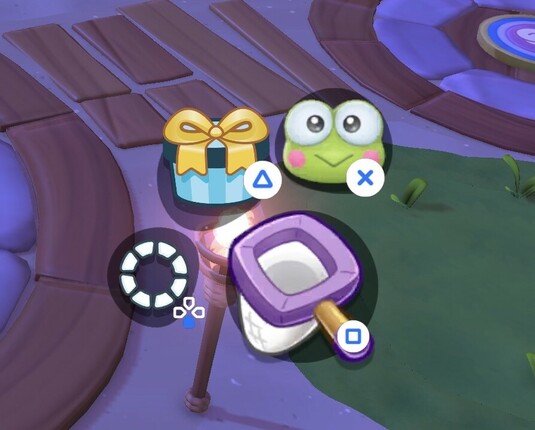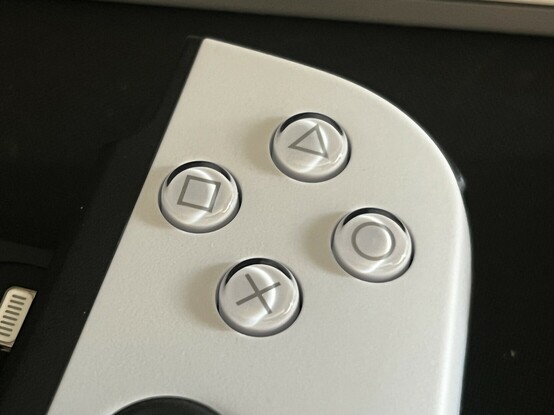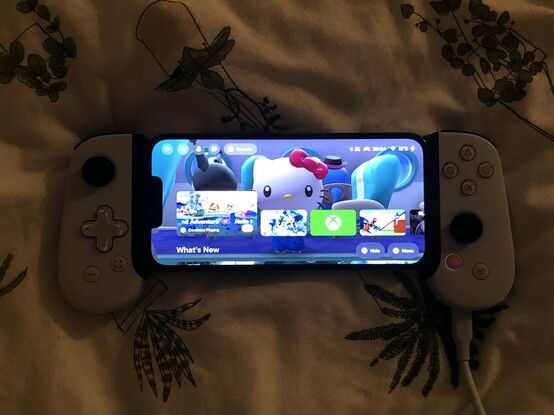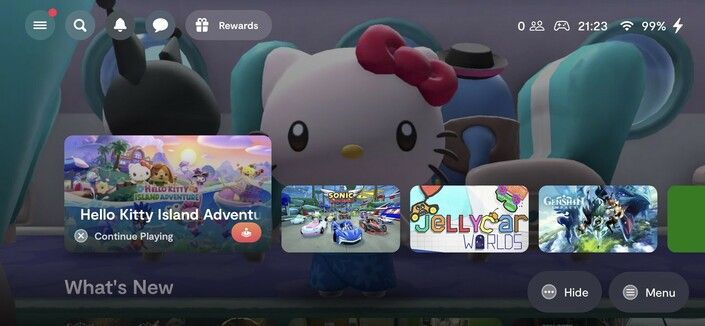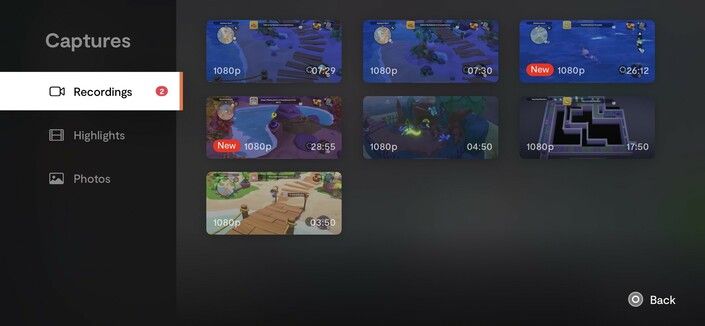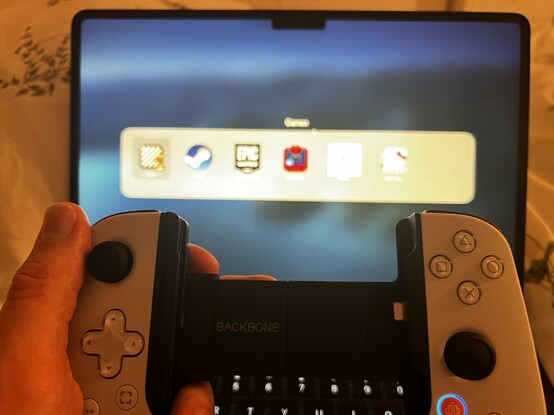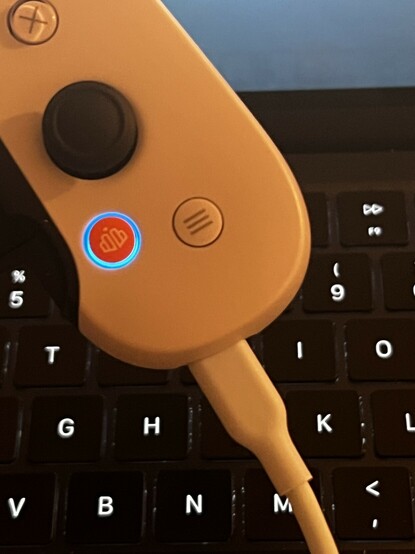Backbone One – iOS PlayStation Edition – Reviewed
I expected Backbone One to be a solid take on the phone controller grip concept and nothing more. I was quite spectacularly wrong. Not only is Backbone one a great controller, but it’s backed by software so good I’m waiting for the Apple acquisition news.
But Backbone’s software offering is a tale of two sides- it’s not immune to the allure of the subscription ecosystem and Backbone aren’t afraid to poke you at every opportunity to see if cash falls out. This includes sending me no less than six emails in as many days since I was forced to sign up in order to even use the app.
I should be mad. But I’m not.
First up let’s cover the controller. It is, after all, the core offering here. Adding physical buttons to your phone to make games easier, more precise and more comfortable to play is hardly a new concept- in fact I was there when iControlPad concepts first trickled out onto the web, though all these years later I remain surprised how few first party offerings there are. Razer is, perhaps, the only company that springs to mind with a phone/controller pairing, though I’m sure they’re not the only one. Why Apple hasn’t entered the fray to cement their Arcade offering into a genuine console experience I have no earthly idea.
I’m not gonna lie- someone in the Hello Kitty discord mentioned they used the Backbone One controller, so I looked it up and really liked what I saw. It’s just as good to use as it looks.
But it’s no biggie because iOS – I tested the iPhone, PlayStation Edition version of the Backbone One in a very alluring white with PlayStation button icons – has excellent Bluetooth and wired (Lightning) controller support that makes adding external controls not only easy, but damn near essential to get the most out of Apple Arcade.
And get the most you will. The Backbone One includes all the controls you might expect from a full-sized controller, including L3 and R3 buttons (when you push the analog sticks), four shoulder buttons, a cross style D-Pad, and a couple of bonus buttons. One of the extra buttons effectively functions as a “Guide” or “Home” button to access the Backbone app and will do this from seemingly anywhere in iOS. This surprised me. Backbone One is a surprising controller. The other button serves to capture screenshots or start video recording. These buttons sound a little superfluous at first, but I’ve actually found both very useful.
But before I digress to the software experience, back to those buttons. I find the Backbone One generally a touch better than my Razer Kishi, though this is mostly due to its rigid, spring loaded back versus the Kishi’s floppy ribbon cable setup. The Kishi 2 appears to fix this, but I haven’t tried one so I can’t attest to its quality. The Backbone One face buttons are perhaps a little firm, and can be fairly loud. It’s clear from the sound that they are dome switches and iFixit’s teardown confirms this. These dome style switches use a little metal dome that pops inward under pressure, it has quite an audible “click” both when it pops in and out- making the Backbone One’s face buttons a little louder but much more tactile and precise than the silicon domes and carbon pad setup on the I was pleasantly surprised to discover that the UI hints - at least in Hello Kitty Island Adventure - match the buttons on the connected controller. The triggers are markedly better than the loud, creaky Razer Kishi triggers, pushing in smoothly and with a reasonable activation force. They are hall-effect so there’s nothing, in theory, to wear out. The bumper buttons aren’t on a par, feeling generally quite loose and spongy. They are basically captive plastic buttons lodged between the outer casing and a simple tactile switch. Despite feeling a little shonky they actually work while well- you can press anywhere along the width of the button and it’ll register, and activation force is considerably less than the firm face buttons. Uh, so much so that accidentally pressing the right shoulder button seems to be a common mishap of mine. The analog sticks look and feel like those from the Nintendo Switch. Make of that what you will- with the infamous stick drift potentially threatening the controller’s longevity you may be right to be concerned. A dig through the backbone app reveals a joystick calibration option that may save the day- whether it helps I can’t say, but if my sticks drift I’ll be sure to update this review. On the upside this does mean the sticks work great and the whole thing is low-profile enough to slip into a bag, though the rigid back does not allow it to fold up quite as small as the Kishi. The direction pad is cross-style and quite smooth and flat, making it tricky to roll. Unlike the face buttons it uses silicone domes and carbon pads, just like your daddy’s Sega Megadrive controller. The D-pad isn’t pivoted super well, so it’ll push down completely which feels a little naff, but it works fine so I can’t complain too much. The tertiary buttons- start/select and the share/Backbone buttons are quite far down the grips and a little awkward to reach, but these aren’t exactly high-use buttons and their placement seems a reasonable tradeoff for just how compact the grips are. Backbone could have borrowed from the Joycons a little here and tucked some buttons up near the bumpers. Controls aside the Backbone One is well built and well styled with the PlayStation style version accented with white grips and face buttons, offset by black shoulder buttons and analog sticks. The result- it looks and feels premium, even if jamming a phone with a large camera bump into the grip is a little janky. While my old iPhone X fits comfortably without an adapter, my iPhone 13 Pro needs a (supplied, or available free via an in-app redemption link) insert to lift the camera-bump end of the phone away from the controller. This is – to be fair – a much better solution than the hacking away with a knife I did to my Razer Kishi to fit the same phone. While my phone sits in the grip at an angle, it’s subtle and not noticeable at all while gaming. Yeah my uh Steam Deck is gathering dust right now 😬😬😬 The spring clamp is strong enough to grip my phone even when I’m only holding one side of the controller. You’d be surprised how often this comes in handy. Ever needed to scratch your nose while gaming? Doing this with the Kishi had resulted in my phone falling right out of the controller grip more than once! The Backbone is solid, too, its namesake plastic bridge between the two controller halves has very little twist or give and – at least with the iPhone 13 Pro – it really feels like the controller grips are part of the device. So the controller is just a hair short of perfect. What about the software? I’d say this is where the Backbone comes into its own, but the software offering is more of a surprise bonus. You can use the controller without it, but I don’t think you’d want to. The Backbone app did nothing short of surprise me, and I found it a lot deeper and more useful than I expected. Rather than simply being a calibration and settings tool, Backbone’s app creates a “Home” screen for your phone making your device really feel like a games console. Pressing the “Backbone” button while in a game will add it to the app, complete with cover art and background art. It’s a little on the nose that the resulting experience feels somehow more cohesive than Nintendo’s infamously lacklustre software. It really feels like my phone is a console and I can launch and switch games without having to deal with the -uh- nasty wart of iOS stubbornly refusing to offer a landscape home screen on most iPhones. The Backbone app will also detect a running game and give you a “Continue Playing” prompt so you can quickly hit the button and pick up your game without having to swipe through your running apps. The Backbone app provides a console-like experience on iOS. It’s shockingly good. But the features don’t stop there. The dedicated screen recording button launches the iOS screen capture menu- a little rough but I’ll take it – and allows the Backbone app to capture videos into its own little Captures area. You can then watch videos, scrub through them and export them to your photo library using the controller or touch controls. Having a controller-enabled video player for game captures is a 4D chess move from Backbone that turns my scepticism at using their app to handle captures into a question posed to Apple themselves. Hey, Apple? Why haven’t you bought Backbone yet? And… I’m not even done yet. Alongside the game browser and sundry controller settings you’ll also find a cross-platform friends network with text and voice chat. It seems to be mostly a ghost town when I’ve logged in, but there are always a couple of folks in the public Call of Duty room. It figures. You can start a party with friends, voice chat, share your screen and add usernames for games so that friends can find you despite the lack of integrated matchmaking. And that’s a shame- with more support from Android and iOS APIs it could be possible for the Backbone app to launch right into multiplayer games with other players, and much more. As it stands iOS’s “Game Center” is quite lacklustre by comparison. Backbone offers the cohesive gaming experience that Apple Arcade needs to EOL the Nintendo Switch. That they have to fight against the grain of iOS in some cases to provide such a great experience is a shame, but also a clear indication of just how much work they’ve put in to make their controller and accompanying app what must surely be the gold standard for making phones into handheld games consoles. It would be perfect save for the Backbone+ subscription plan, which necessitates signing into the app with an iCloud account. Forced sign-ups and sign-ins always annoy me, and since I probably won’t use friend-finding and matchmaking – let’s face it, I’m playing Hello Kitty and Jellycar Worlds mostly – it feels like I shouldn’t need an account to use the game launching features and settings menu in the app. I’ve been using the Backbone app to record Hello Kitty Island Adventure videos, it’s actually really useful to have a specific, separate area for game captures so they don’t get lost in my photos. Butting up against iOS causes some quirks. Recording videos will inevitably capture the “Stop Recording” screen at the end of your session. Launching the app without the controller connected will launch it in portrait mode. It’ll stick like this once a controller is connected, and it seems you must force quit and relaunch the app to get it back into proper, landscape console mode. There are also a handful of games on Arcade that support controls but are landscape only. I can’t fathom why this ridiculous juxtaposition exists and What The Golf is a good example. Fortunately it’s not too tricky to play with the Backbone sideways. Constant reminders that you’re using a phone that’s in love with a portrait-only experience are outside the control of Backbone, but really sour the experience somewhat. As much as you couldn’t separate me from my iPhone, I’m no fan of iOS’s sometimes frustrating quirks. That Apple have such market capture and yet such a lukewarm foray into gaming shouldn’t really surprise me- most of the money is in gambling and microtransactions, and that’s why we can’t have nice things. A final quirk- the iPhone 13 Pro sits in the Backbone One (and the Kishi, to be fair) with the lightning port on the right. This means the volume buttons face down, and I’ve now lost count of the number of times I’ve accidentally locked my phone instead of adjusting the volume. I was pleasantly surprised to discover the Backbone One controller could connect via a Lightning cable to a computer or tablet and work as a wired controller! Oh, and one last feature – though I haven’t covered everything – I couldn’t go without mentioning- the Backbone App has a cryptic setting called “Play On Any Screen.” This does… something… that makes the Backbone compatible – via a lightning to USB cable – with iPad, ChromeOS, PC, Android and Mac platforms. Yes, you can pop your phone out of the Backbone One and use it as a wired controller. So there you have it. I thought Backbone One would just be a controller. What I found instead was a full-featured console experience that’s desperately fighting against iOS to be an incredible handheld gaming setup that might easily rival the Switch. It gets pretty far, all things considered, and I had no idea that a controller could even trigger a nominated app, much less that the app could track and switch between installed games. I don’t think I could use any other controller now I’ve got a taste of what iPhone gaming could be. You can pick up the PlayStation Edition Backbone One controller right from Backbone’s own website.